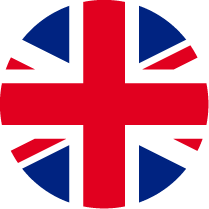Top 10 FAQ
sepuluh petanyaan yang paling sering ditanyakan oleh pengguna jenius kepada admin berikut jawabannya di dalam aplikasi jenius
Switch Device
How to switch the device that I use to access my Jenius account?
For a faster and easier process, you can switch the device that you use for your Jenius account with Face Recognition feature by following these steps:
1. Make sure you have registered your face for Face Recognition in your previous device.
2. Open Jenius in your new device.
3. Input your e-mail, password, OTP code, and create your device PIN.
4. On the information “Your Jenius account is still linked with another device”, choose OK.
5. Choose Do Face Verification Now.
6. Follow the instructions for face verification and make sure your face is inside the designated area.
7. Wait until the face verification and unlink device process is finished.
8. After the face verification and unlink other device process is successful, choose Link to This Device.
9. Log in to your Jenius account.
10. Switching device with Face Recognition is successful and you can now access your Jenius account in your new device!
You can read more information about Switch Device with Face Recognition feature here.
I want to switch my device, but I haven’t registered my face for Face Recognition feature. What should I do?
You can register your face for Face Recognition feature by following these steps:
1. Open the Jenius app in your previous device.
2. On the Updates For You section in the Home page, tap the Create Face Profile banner.
3. Choose Register Your Face Now.
4. Follow the instructions given until you have successfully registered.
I can’t access my previous device and haven’t registered my face for Face Recognition feature. Can I still switch my device?
Yes. If you don’t have access to your previous device to register your face for Face Recognition, you can still switch your device by calling Jenius Help at 1500 365/e-mail [email protected], visiting Jenius booth at these locations, or visiting a BTPN branch nearest to you. Here’s how:
Calling Jenius Help (telephone or e-mail)
1. Tell the Jenius Crew you want to unlink the connected device from your Jenius account.
2. Jenius Crew will ask you to follow a few steps of data matching.
3. You will need to do face-to-face verification via Video Call with Jenius Crew. A link for the Video Call will be sent to your e-mail.
4. Before starting the Video Call, pay attention to the following:
– Make sure you access the link no more that 48 hours after the e-mail was received.
– The link can only be accessed on Monday – Sunday at 8:00 – 22:00 WIB.
– Make sure your internet connection is stable and you have a proper lighting. Other than that, make sure that you’ve given access to access camera and microphone.
5. After finishing the Video Call, wait until you get the verification result e-mail. The process will takes a maximum of 2 working hours if you complete the Video Call between 08.00-17.00 WIB on the working days. If you complete the Video Call after 17.00 WIB, the verification result e-mail will be sent the next day.
Visiting Jenius Booth or BTPN Branch
1. Tell the Jenius Crew you want to unlink the connected device from your Jenius account.
2. Jenius Crew will ask you to follow a few steps of data matching.
3. Your device switching request will be processed immediately.
Apply for Jenius Credit Card Limit Increase
What are the requirements to apply for Jenius Credit Card limit increase?
Call Jenius Help at 1500 365 to apply for a limit increase and make sure you have prepared:
1. Supporting documents such as income documents, bank statements for the last 3 months, or Tax Return Report (SPT).
2. NPWP (if the requested limit is above IDR50,000,000).
3. Include the desired increase limit amount and the reason for the credit card limit increase.
4. Make sure your credit card status is active and not blocked.
What are the terms and conditions of Jenius Credit Card limit increase application?
1. Permanent limit increase can only be done by Jenius Credit Card holder.
2. Attach supporting documents such as income document, bank statements for the last 3 months, or Tax Return Report (SPT).
3. Attach NPWP if the requested limit is more than IDR50,000,000.
4. No late payments on Jenius Credit Card or has good collectability status at the time of the application.
5. Not on overlimit condition and not currently undergoing temporary limit increase.
6. The request is not made within 12 months since the last permanent limit increase application.
7. Limit increases will be processed within a maximum of 5 working days (excluding Saturdays, Sundays, and National Holidays).
Update Your Data on Jenius App
How do I change my registered mobile number in my Jenius account?
If you can log in to your Jenius app, you can change your registered mobile number by following these steps:
1. On the bottom navigation in your Jenius app, choose Profile.
2. Tap the gear icon on the top right corner of the page.
3. Change your mobile number on the Mobile no. field.
4. Review your new mobile number before tapping Save.
If you can’t log in to Jenius app and want to change your mobile number because you want to reset your password, you can contact Jenius Help only by calling 1500 365 or by visiting Jenius booth or BTPN branch at these locations. Jenius Crew will verify your data to change your mobile number.
How do I change my registered e-mail in my Jenius account?
1. On the bottom navigation in your Jenius app, choose Profile.
2. Tap the gear icon on the top right corner of the page.
3. Change your e-mail on the E-mail field.
4. Review your new e-mail before tapping Save.
How do I update my KTP in my Jenius app?
1. On the bottom navigation in your Jenius app, choose Profile.
2. Tap the gear icon on the top right corner of the page.
3. Choose KTP Details.
4. Choose Update your KTP.
5. Input your Reason for Updating KTP, then Update Data.
6. Choose Proceed.
7. Input your Jenius password, then Submit.
Notes:
– You will be redirected to your e-mail app.
– Make sure the e-mail of the sender matches the e-mail registered to your Jenius account.
– If you want to update your name because of a mistype, attach your latest KTP on the e-mail
– If you want to update your name for reasons other than a mistype, e.g. due to a name change, attach your latest KTP and a supporting document such as Kartu Keluarga, birth certificate, or other civil registration documents on the e-mail.
– If you want to update your KTP data other than name, attach your latest KTP and NPWP or Surat Pernyataan NPWP on the e-mail.
– Make sure all information on the e-mail is correct before sending.
How do I update my NPWP photo?
1. On the bottom navigation in your Jenius app, choose Profile.
2. Tap the gear icon on the top right corner of the page.
3. Choose NPWP.
4. Tap the camera icon on the right side of your current NPWP photo.
5. Choose Take a picture or From gallery, then Confirm.
6. Choose the ownership status of the NPWP accordingly.
7. Choose the details of the NPWP, then Save.
8. Input your Jenius password, then Submit.
9. You will receive an e-mail after your NPWP has been verified.
How do I update my mailing address on Jenius app?
1. On the bottom navigation in your Jenius app, choose Profile.
2. Tap the gear icon on the top right corner of the page.
3. Choose Mailing address.
4. Update your mailing address, then Save.
5. Input your Jenius password, then Submit.
Change or Reset Your Jenius Password
How can I change my Jenius account password on Jenius app?
1. On the bottom navigation, choose Profile, choose See profile details, then choose Edit.
2. Choose Settings.
3. Choose Change password.
4. Input your current password, your new password, and confirm your new password.
5. Choose Change Password.
Notes:
– This method will only work if you know your current password.
– If you forgot your current password, you can reset your password instead.
What if I forget my Jenius password?
You can reset your password in Jenius app. Before you begin, make sure you have a physical m-Card (main debit card) and that your registered mobile number in Jenius is still active.
1. If you’re on the intro page, choose I already have an account, then choose Reset Password. If you’re on the PIN page, choose Use Password, then choose Forgot password?.
2. Input the e-mail you’ve registered to your Jenius account, then choose Next.
3. Input the 6-digit confirmation code we’ve sent to your registered mobile number.
4. Input the 3-digit CVV code and the expiry date of your m-Card.
5. Create a new password. Make sure your password includes uppercase, lowercase, number, and has min. 10 characters. Then, re-enter your password and choose Reset Password.
6. Your password is successfully updated. You will be directed to Jenius intro page and you can log in with your new password.
Notes:
– If you haven’t received the confirmation code sent to your mobile number, make sure you’ve input the correct e-mail registered to your Jenius account on the previous page. Then, check your phone signal and try to resend the code.
– If you still haven’t received the confirmation code sent to your mobile number, you can reset your password by calling Jenius Help at 1500 365 or visiting Jenius booth/Bank BTPN branch office at these locations.
I don’t have an m-Card, how can I reset my Jenius password?
You can call Jenius Help at 1500 365 or visit Jenius booth or Bank BTPN branch office at these locations. A Jenius Crew will verifiy your data and help you reset your password.
My registered mobile number in Jenius is no longer active, how can I reset my Jenius password?
You can call Jenius Help at 1500 365 or visit Jenius booth or Bank BTPN branch office at these locations to reset your password.
Jenius Account Activation
When will my Jenius account be active?
Your Jenius account will be active in 5-15 minutes after the verification process is completed. While you wait for the process, you can link your mobile number to enhance your account security. You will receive an e-mail once your Jenius account is active.
Note:
– If further verification is needed according to the Bank regulations, your Jenius account activation could take up to 1×24 hours.
I received an e-mail saying that Jenius needs further verification. What should I do?
If you receive an e-mail that Jenius needs further verification from you and the personal data verification process in your Jenius app turns to “Tap to complete verification”, that means you need to verify your data with Video Call or by visiting Jenius booth.
Can I use Face Recognition to finish my account activation process if my account status is not yet active?
If your account is not yet active, you can finish the activation process by Video Call or by visiting Jenius booth.
How do I know my Jenius account has been active?
After the personal data verification is completed, you will receive an e-mail from Jenius informing you that your Jenius account is now active.
Jenius Debit Card Transactions
How do I make online payments with Jenius Debit Cards at online merchants?
1. On the payment page, select Credit/Debit Card.
2. Enter your Jenius Debit Card number.
3. Enter the CVV/CVC code and the validity period.
4. Continue payment by entering the OTP code* which will be sent via SMS to your mobile number registered at Jenius.
5. A successful payment will immediately deduct the balance on your Jenius Debit Card.
*OTP code delivery depends on merchant policy in using 3DSecure.
Other than cash withdrawals, what transactions can I do with Foreign Currency?
– Transactions on EDC machines overseas.
– Online transactions in overseas e-commerce sites
Ensure you have linked Foreign Currency to your m-Card so transactions can be processed using the foreign currency you want.
Can Jenius Debit Card be used in all public transportation abroad?
Jenius Debit Card is equipped with VISA Contactless. You can make VISA Contactless payments at all merchants or transportation systems abroad that support VISA Contactless.
Can Jenius Debit Cards be linked to an e-wallet in China?
Yes. You can link m-Card with e-wallets in China, such as Alipay and WeChat Pay.
What should I do if my transaction with Jenius Debit Card fails?
If a transaction fails, please wait for 1×24 hours. If the balance has not been returned, please contact Jenius Help at 1500 365 or visit the nearest Jenius booth with the following details:
1. transaction time
2. merchant name
3. transaction amount
4. transaction details from In & Out menu
How do I dispute an e-commerce transaction?
File a complaint to Jenius Help at 1500 365 or visit the nearest Jenius booth with the following details:
1. transaction time
2. merchant name
3. transaction amount
4. transaction details from In & Out menu
5. permanently block your Jenius Debit Card to avoid further transactions.
How do I link Paypal to Jenius using my Jenius Debit/Credit Card?
1. Log in to your Paypal account.
2. Choose Wallet.
3. Choose Add new beside Banks and Cards.
4. Choose Debit and Credit Cards.
5. Enter your Jenius Debit/Credit Card details, then Link Card.
Note:
– Make sure you have more than USD1 in your Jenius Debit/Jenius Credit Card balance for linking the card with Paypal.
How do I link Paypal to Jenius using my Jenius account number?
1. Log in to your Paypal account.
2. Choose Wallet.
3. Choose Add new beside Banks and Cards.
4. Choose Banks.
5. Input bank name (PT Bank BTPN Tbk), bank code (2130101) and your Jenius account number.
6. Choose Link Your Bank.
Jenius Credit Card Application
What are the requirements for applying for a Jenius Credit Card?
– Have an active Jenius account.
– Indonesian citizen aged minimum 21 years and maximum 60 years at the time of application.
– Minimum income of IDR3,000,000.
– Fulfill other requirements according to Jenius credit policy and applicable regulations.
How to apply for a Jenius Credit Card?
Applying for a Jenius Credit Card can be done easily from the Jenius app.
Jenius users whose credit transactions in the last 3 months are below IDR10,000,000 need to upload income documents (salary slip, bank statement for the last 3 months, or SPT) during the application process.
After applying for a Jenius Credit Card, how long does the verification process take?
The verification process may take up to a maximum of 3 working days. It may take longer if you don’t upload your income document.
Why was my Jenius Credit Card application rejected?
– You haven’t met the bank’s internal requirements.
– You have a monthly income of around IDR3,000,000 – IDR10,000,000, which according to Bank Indonesia regulations, allows you to have credit cards from a maximum of 2 different banks.
Why do I need to activate my Jenius Credit Card after it’s approved?
Because you need to choose the card design and name, and confirm the mailing address for the physical card delivery.
Card Delivery
How long is the delivery process of my Jenius Debit Card?
Jenius Debit Card will be delivered to your mailing address in max. 3 working days (Jabodetabek) or max. 7 working days (outside Jabodetabek) after you request the card.
Will I get notified when my Jenius Debit Card is on delivery?
Yes, you will receive an e-mail informing your Jenius Debit Card delivery.
How can I track my Jenius Debit Card delivery?
You will receive an e-mail of your card delivery receipt number to track your card delivery.
Flexi Cash Application and Activation
Can I apply for Flexi Cash from Jenius app?
Yes. All Jenius users can apply for Flexi Cash via Jenius app.
How long does it take to get my Flexi Cash application confirmed?
The result of your Flexi Cash application will be confirmed at the soonest by 15 minutes to the latest by 7 working days if further checking is required.
Why did my Flexi Cash application get rejected?
Your Flexi Cash application cannot be accepted because it does not meet the bank’s internal criteria.
How much is Flexi Cash interest rate?
The interest rate starts from 1.75%. Each person will be charged a different interest rate for a loan on the Flexi Cash menu depending on the risk profile of each customer.
Flexi Cash Repayment
When do I have to make an installment payment?
Flexi Cash payments are made on the due date.
Will I get a notification or reminder when it’s already approaching the due date?
Yes, you will receive notifications on your smartphone 5 days prior, 3 days prior, a day before and when your installments are due.
I have made a payment but I am still being contacted by the Collection Team
You can request not to be called by the Collection Team through Jenius Help after you make repayment. Make sure to attach a screenshot of the application showing that all your bills have been successfully debited.
How do I make an installment payment?
Flexi Cash payments are done automatically by withdrawing money in your Active Balance. Make sure you prepare a number of bills that must be paid before 19.00 WIB on the due date.
Note:
– If your Active Balance is insufficient before 7:00 PM WIB, a late fee of the predetermined amount will be immediately applied.
– If the balance is insufficient to pay the bill, another debit will be made until the bill is fully paid, another debit will be made starting at 19.00 WIB on the following day.
– Ensure the feesible are paid to avoid underpayment of Flexicash.
Why is there a “”hold amount”” even though the balance hasn’t been deducted for Flexi Cash payment?
A hold amount appears because you have a Flexi Cash bill that is due or has reached its due date.
Here’s how the repayment process works:
1. Ensure your Active Balance has enough funds before 7 PM (WIB) on the due date.
2. The system will hold the bill amount (or a partial amount) in your balance.
3. Starting from 7 PM, Jenius will begin debiting the held amount until the transaction is completed.
4. Your payment status will be updated the following day in both Active Balance and Flexi Cash transaction history in the Jenius app.
What if I’ve prepared the funds, but the repayment hasn’t been debited and the bill is still showing?
No worries. As long as you’ve prepared the full amount before 19:00 WIB on the due date, no late fees will be charged.
Jenius will start debiting the bill amount from 19:00 WIB onwards until the process is complete. Your payment status will be updated in the Active Balance and Flexi Cash transaction menu in your Jenius app on the next day.
How do I see the Flexi Cash payment amount for the next month?
– On the bottom navigation, select Wealth.
– Select Credit, see the Flexi Cash widget.
– The total installment payment for the next month is available on the Flexi Cash widget.
Can I make a payment by doing a money transfer from other bank?
No. Flexi Cash payments can only be made by withdrawing money from your Active Balance.
Can the installment payments be made at the nearest PT Bank BTPN Tbk. branch office (Sinaya/Purna Bakti)?
No. You can only make a deposit to your Active Balance through the nearest PT Bank BTPN Tbk. branch office, but you can’t make a deposit directly to the loan account.
What if I forgot to move my money from Flexi Saver to Active Balance, can it still be withdrawn directly for Flexi Cash installments?
No. You have to transfer money in Flexi Saver to Active Balance. Flexi Cash payments can only be made using money in your Active Balance.
I have 2 loans that are running and have passed the due date. If my Active Balance is only enough to pay for one of the loans, which loan will withdraw money from my Active Balance?
The first loan to be paid is the first loan taken.
My Active Balance has been deducted, why is there no Flexi Cash payment information on the Active Balance Transactions menu?
Flexi Cash payments are made automatically on the due date by withdrawing money from the Active Balance and settlement occurs at the end of the day. During the payment process, the Active Balance debit has not been displayed on Active Balance Transactions menu and the Flexi Cash bill will appear unpaid.
After successful payment settlement at the end of the day, Flexi Cash payment status will change and payment information will be available in Active Balance Transactions menu.
If within 2x 24 hours Flexi Cash payment information is not yet available in Active Balance Transactions menu, please contact SMBCI Care at 1500 365.
Can the due date or installment period for Flexi Cash be changed?
No, the due date (payment date) and the installment period for your Flexi Cash loan cannot be changed.
Can I make an early payment for Flexi Cash?
Yes. Follow these steps to make an early payment for Flexi Cash:
1. On the bottom navigation, select Wealth.
2. Select Credit, scroll to the Flexi Cash section, then choose the loan you want to pay off early or select loan history to view all active loans.
3. Select Pay Early.
4. Enter the payment amount, then select Continue.
5. On the confirmation page, note that you will be charged a fee of Rp 100,000 per early payment. Then, select Pay Installment.
6. Enter your Jenius password, then select Submit.
How many times can I make an early repayment for Flexi Cash?
You can make an early repayment for Flexi Cash once per installment payment cycle with a fee of Rp 100,000.
For example, if your due date is the 20th of every month and you have made an early payment on July 15, 2024, you can make another early payment after July 20, 2024.
What is the minimum and maximum amount for early Flexi Cash payments?
– The minimum amount for an early payment is the sum of one installment + IDR1, and an early payment fee of IDR100,000 is applied.
The maximum amount for an early payment is the remaining unpaid loan balance.
If I make Flexi Cash early repayment, how will the installment be adjusted for the following month?
The installment adjustment will be made based on the early repayment you made. The tenure may be reduced depending on the amount of the payment. For more details, you can check your installment details and schedule in the Jenius app.
Example:
- You withdraw Flexi Cash on March 10 2025 with a 12-month tenure, and the monthly installment due date is the 10th.
- After paying the third installment on June 10, 2025, you then make an early repayment on June 20 2025, for an amount equivalent to three months’ installments.
- As a result, the tenure is reduced to 10 months because the fourth, eleventh, and twelfth installments have been deducted.
- You will then be required to pay the next installment from August 10 2025 to January 10 2026.
Why can’t I make an early payment?
Some reasons why you cannot make an early payment are:
1. Early payment cannot be made at due date from 19:00 p.m. to 6:00 a.m (Western Indonesian Time).
2. You have made an early payment in that month.
3. You still have an unpaid installment.
4. The amount in your Active Balance is not enough to pay monthly installments.
5. You have not passed the first month payment period.
6. You are in the last month of your installment payments.
What happened if I miss a due date in one of my Jenius loan payments?
Late payment on one of your Jenius loan products (Jenius Paylater, Flexi Cash, or Credit Card) will freeze all your loan facilities. Solve this issue by making a payment that passes due to being able to reuse your loan facilities again.
What happens if I do not pay my Flexi Cash repayment for 60 days onwards?
Your Flexi Cash will be permanently blocked. In this situation, you can still make payments, but your Flexi Cash and other credit products from Jenius (if any) will no longer be available for withdrawals or transactions.
I have already provided funds in the Active Balance for penalty and underpayment. When will the payment be made?
The payment will be debited from your Active Balance starting from 19:00 WIB until completion. The transaction history and payment status will be updated the following day.
I want to request for restructurization, relief of installment or penalty, how do I do it?
You can contact Jenius Collection at 02125567055.
I have 2 ongoing loans that have passed the due date. If my Active Balance is only sufficient to pay one loan, which loan will be paid first?
Your Active Balance will be debited according to the payment order (i.e. penalty, interest, principal) or according to the applicable internal Bank regulations.