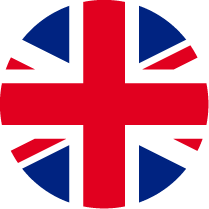-
Transactions
-
Tracking & Settings
-
Priority
-
Wealth
-
Accessibility
-
Rewards
-
Community
-
Blog
-
Jenius Help
-
Security